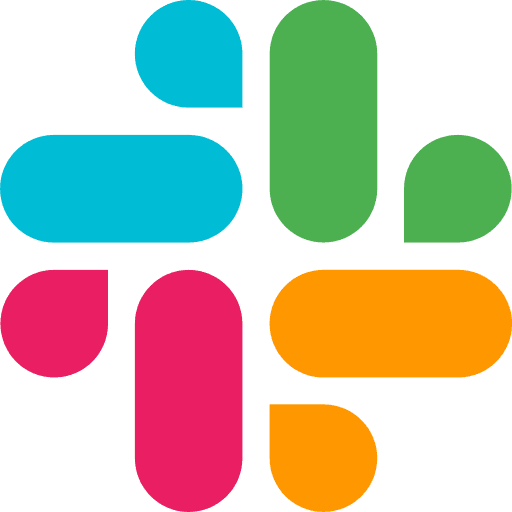Learning Center
Canvas
Creative scaffolding LLMs can fill in—at scale.
What is the Canvas?
The Canvas is Metaflow’s drag-and-drop visual workspace where you sketch the scaffolding of your creative output—before any AI fills it in.
Think of it like a coloring book:
You define the layout, structure, and zones (text, image, logic).
Then, LLMs “color it in” with dynamic content—copy, visuals, CTAs, and more.
The result is coherent, brand-aligned output—multiplied 100x across variations.
You’re not designing a doc. You’re designing a system for documents, banners, assets, pages—templates that think.
Why Use the Canvas?
Use the Canvas when:
You want structured creative output (e.g., blog banners, ads, landing pages)
You’re composing documents or templates that need AI to inject content
You want to scale a pattern, not just generate one-off results
You need to visually reason about content flow, hierarchy, and dependencies
You’re mixing content types: text, images, tables, metadata, etc.
The Canvas bridges design thinking and AI operations—letting you build a visual logic for scalable execution.
When to Use the Canvas
Use it to:
Lay out marketing collateral—ad variants, emails, landing page blocks
Design modular assets—eBooks, case studies, one-pagers, pitch decks
Build creative systems—each block item acting as a placeholder for AI content
Preview and tweak AI-generated layouts before final render
How It Works
The Canvas is a two-part system: first you sketch the structure, then you wire it to dynamic content.
When you create a new Canvas, you’re defining the layout—adding placeholder text, image blocks, and other components to create clear “zones” (like title, body, hero image, CTA). This becomes your reusable visual scaffold.
Inside a Flow, you add this layout by inserting a Canvas block and selecting your saved Canvas.
You then map upstream nodes to the Canvas items:
Connect text outputs from LLM blocks (e.g., title, tagline) to corresponding text zones
Connect image outputs from upstream image generators or fetchers to image zones
The result is a live preview, directly in the Canvas. You can:
Download the output immediately
Chain multiple Canvases together
Send the outputs to a final Output node to create a composite or collage
Canvas lets you think in layers: design the bones once, then let intelligent workflows fill in the flesh—hundreds of times over.
Example Use Cases
A landing page generator scaffolded by messaging blocks, then auto-filled per persona
A product update doc layout that pulls latest release notes and auto-summarizes
A one-pager builder with dynamic images, brand copy, and CTAs generated from a product brief
An ad creative layout that generates 10+ variants with different headlines, images, and tones
Key Capabilities
Drag-and-drop nodes for layout, logic, and content
Structured zones for text, image, table, or mixed content
Reference outputs from other Flows or Agents inside each node
Generate previews of the full canvas with dynamic AI filling
Reuse Canvas templates across projects or clients
How It Fits In
Canvas is your front-end blueprint for creative and content workflows
Flows can be triggered from the Canvas or feed it with structured data
Agents can manipulate, reuse, or spawn canvases dynamically
Records capture filled-out canvases for export or downstream use
Content Editor powers the prompt templates behind each node
COMPARISON GUIDES
GET STARTED