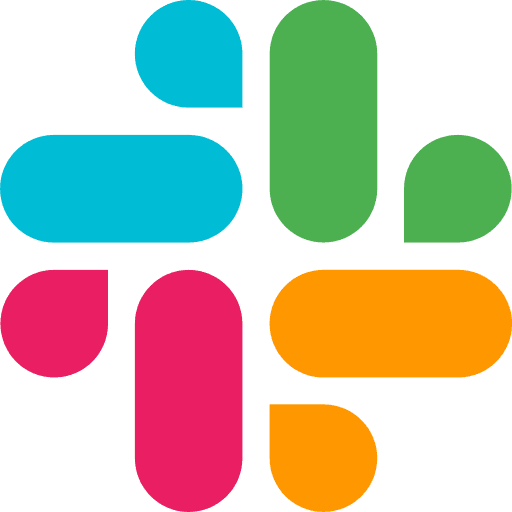Learning Center
Creating Your First Flow
Create a Flow from launch screen
Click Start a New Flow from the welcome screen.

Create a Flow from the side nav
Or Create a new flow by clicking on '+ New Flow' from the side navigation menu, on hovering over 'Flows'

Create a Flow from flows page
Or navigate to 'Flows' page and click on 'New Flow' button

Building block-by-block
Adding a new block
Click the + button from the top left of the workspace.
Pick the a type of node you need (Prompt, Code, Memory, etc.).
Once you select, see it drop on the workspace.

Configuring nodes
Give your block a descriptive name (optional but recommended)
Fill in the required settings based on node type:
For Prompt nodes: Choose your AI model and write your prompt
For Code nodes: Select language and write your code
For Memory nodes: Upload or link your data sources
For Integration nodes: Authenticate to connect your apps
Once you have added all the details, do a test run by pushing the run button :run-node:
Let’s do a LLM Node
Add a new LLM node, and give it a descriptive name
Choose the LLM Model from the selector on the top right of the node
Enter your prompt instructions for the LLM

Adjust the parameters by toggle opening the ⚙️ Gear icon

Test the node by pushing the Run button at the bottom right of the node
🎉 There you go, you just created your first node—your first cognitive brick or Lego block for your personal AI operating system! ⚡️✨ 🚀
Connecting stuff
Hover over a node’s output handle (right side).
Click and drag to another node’s input handle (left side).
Release to connect them.
The line shows how data flows between nodes.

Saving your work
Click Save in the top-right corner.
Your flow is safe in My Flows.
Metaflow also auto-saves periodically.
COMPARISON GUIDES
GET STARTED