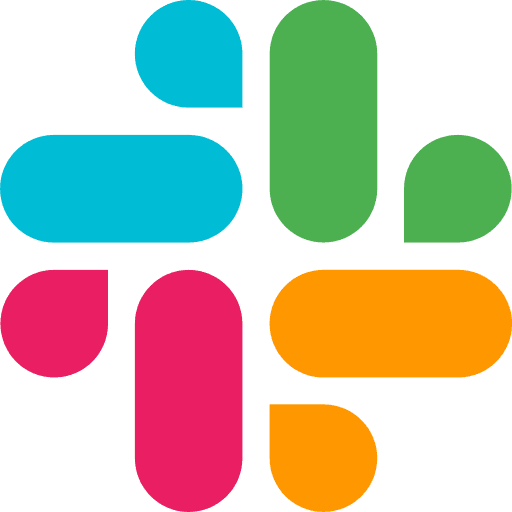Learning Center
Creating Your First Agent
Learn How to Create an Agent by simply prompting
Create an Agent from launch screen
Click Start a New Agent from the welcome screen.

Create an Agent from the side nav
Or Create a new Agent by clicking on '+ New Agent' from the side navigation menu, on hovering over 'Agents'

Create an Agent from Agents page
Or navigate to 'Agents' page and click on 'New Agent' button

Setting up Your Agent
Naming and configuring LLM model
Give your agent a recallable name and brief description from the header
Leave the default model and parameters, or pick the model you prefer
Make sure to hit Save
Creating Your Agent's behavior
Adding your Agent's primary instructions
The prompt you enter under 'Agent Instructions' is your agents base instruction
Approach it as the step-by-step instructions your agent needs to follow
Start with a goal, giving your agent a north star in a sentence or two.
Then outline the steps the agent needs to take to accomplish that goal.

For example:
Goal
Take on a role as a data-driven SEO strategist. Your goal is to gather keyword data for the given phrase and provide a thorough analysis.
Steps
Use the SEO research tool to gather keyword such as volume, difficulty, related keywords and SERP analysis.
Ask the user for the domain they are wanting to make this analysis for
Gather domain overview data using the SEO research tool
Synthesize all the data at your disposal, and curate findings that make a opportunistic SEO play
Craft a SEO plan and respond in markdown
Make your agent take actions on apps
Foundational Tools for your Agent
Metaflow AI comes with base tools like:
Web Scraping
Search Results
SEO Data
Create & Update Documents
Getting Screenshot of any URL
You can use the tools that come with the platform by default by clicking on the app icon on the Tools strip.

Connecting your apps
To add a new app, simply click on 'All Tools' and 'Connect to apps'
Once you are on the Integrations page, Search for the app you'd like to connect
Click on 'Connect' next to the app name
You will be prompted to authenticate the app once.
Upon successful authentication, the app will appear in the Tools strip inside the Agent builder.
You can see the actions for each tools by clicking on the icon, hovering each action will reveal the details of the action.
Testing your agents
Once you have added agent instructions and connected the required tools, 'Save' your agent.
You can begin testing your agent by starting to chat with it on the chat pane.
The more steps the agents have, and the lengthier the instructions are, the more likely you will need to test and refine the instructions.
Once you get your agent to respond as per your expectations, make sure to save it one last time.\
🎉 Congratulations! You have created your first digital assistant.
⚒️ Troubleshooting
While Agents themselves are pretty nascent, and MCP as a protocol is starting to go mainstream, at Metaflow we are at the frontier, bringing these leading and bleeding edge tech to everyone and not just developers. In doing so, there is going to be a lot of excitement, and 'aha' moments, and for every new productivity unlock there might be some hiccups on the way, some glitches, or errors. Without any hesitation, please write to us, or join us on slack or discord which ever you prefer, and get our help in helping you do 10X and 100X. So you can handover the boring parts of your work to the machines and focus on meaningful and enjoyable parts of your role.
ℹ️ Common errors
If you are seeing 'Streaming error', it is likely due to token usage, see the usage page to ensure you are under the limit
If you are facing 'Error processing request' it is likely due to a tool calling. Please send us a screenshot of the agent page, so we can troubleshoot it for you.
Sometimes, when the prompt is too long, the agent might stop or get stuck during its response (this happens across the board in ChatGPT, Claude, etc), interrupt the agent by prompting a response back. Or use the stop button to stop and restart the conversation.
COMPARISON GUIDES
GET STARTED