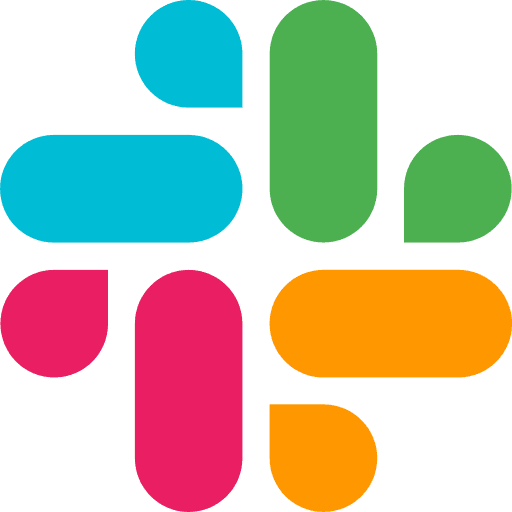Learning Center
Connecting Your Apps
See how your Agents can work across your apps and use those actions inside Flows
Connecting Your Apps
Authenticating
Go to Settings, and navigate to the 'Integrations' tab
Once you are on the Integrations page, Search for the app you'd like to connect
Click on 'Connect' next to the app name
You will be prompted to authenticate the app once.
Upon successful authentication, it takes a moment to register all the tool actions.
You will see a notification signalling successful registration.
To see all the available tools click on the gear icon.
Adding your apps to your agents
You can add app actions to your agent steps by using '/' or simple selecting from the Tools strip inside the agent builder.

Adding App Actions to your Flows

To add an integration step to your flow, select the Integration block
Select the App, and the action
Map the output from an upstream block to be pushed across
Optionally include a instruction for the MCP sub-agent
For example: If you are sending a slack message, mentioning the channel goes in the instructions box.
Test your integration test by clicking the action button.
Once you are happy with the test, save your flow to lock this step for future runs.
ℹ️ Common errors
Symptom | Likely Cause | Quick Fix |
|---|---|---|
Agent invokes the wrong tool | Prompt missing tool instructions or uses synonyms that map to multiple tools. | Explicitly name the tool and the action in your system or user prompt |
Correct tool, wrong schema | Required fields missing / typed incorrectly; prompt lacking definition. | Analyze the agent response to see what is missing from your request, retry with more specificity. Adjust your message to include the required details so the agent echoes the exact field names and values. |
Tool executes but nothing happens in the target app | Auth token expired or workspace lacks permission. | Re-authenticate in Integrations and re-run the test action. (disconnect and re-connect the tool) |
Tools unavailable or. not found | The tool is missing from the agent instruction or the tool isn't saved to the Agent. | Make sure the tool is included in the Agent Instructions, and make sure the Agent is saved. |
Rate-limit or quota errors | High-volume loops or retries exceed the app’s API limits. | See provider’s API quota docs. |
Other errors | Other unknown issues | Write to us on Slack or Discord |
⚒️ Troubleshooting
While Agents themselves are pretty nascent, and MCP as a protocol is starting to go mainstream, at Metaflow we are at the frontier, bringing these leading and bleeding edge tech to everyone and not just developers. In doing so, there is going to be a lot of excitement, and 'aha' moments, and for every new productivity unlock there might be some hiccups on the way, some glitches, or errors. Without any hesitation, please write to us, or join us on slack or discord which ever you prefer, and get our help in helping you do 10X and 100X. So you can handover the boring parts of your work to the machines and focus on meaningful and enjoyable parts of your role.
COMPARISON GUIDES
GET STARTED